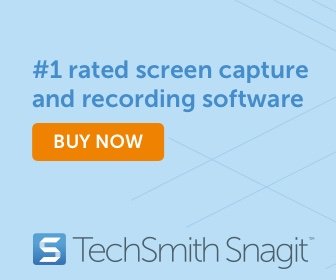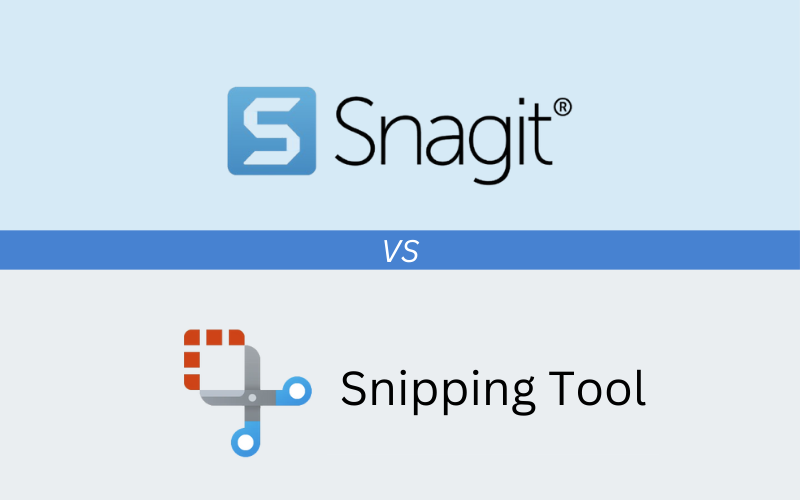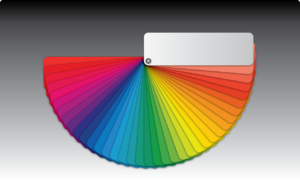When it comes to screen capture, you might be wondering whether to go with the free Windows Snipping Tool or invest in the premium features of Snagit. While both tools serve their purpose, Snagit stands out as a powerhouse for professionals and anyone serious about content creation. So, Snagit vs Snipping tool, let’s get into it!
Overview of Tools
The Snipping Tool is a simple, built-in utility available on Windows devices. It allows users to take quick screenshots in various modes, such as rectangular, freeform, window, or full-screen. Its minimalistic interface is easy to use, making it good for casual or infrequent tasks, like capturing a webpage or sharing a troubleshooting issue.
On the other hand, Snagit is an affordable and feature-rich software developed by TechSmith that goes far beyond basic screenshots. Snagit offers advanced features such as scrolling captures, video recording, and robust editing capabilities. It’s specifically designed for professionals who need detailed documentation, video tutorials, or polished visuals for presentations. Its additional cost is justified by its versatility and extensive functionality.
Snagit is one of best values out there. It’s only $39 for an entire year!
Capture interfaces of Snagit vs Snipping Tool
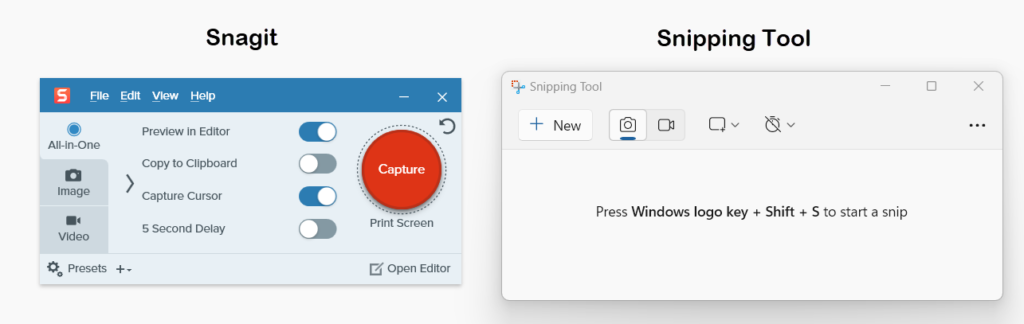
Features and Functionality
The Snipping Tool is straightforward and ideal for quick, simple screenshots and basic capture options like rectangular and freeform snips. Its minimalist design ensures anyone can start using it immediately. Snagit, however, offers scrolling capture, video recording, and pre-set workflows, making it far more versatile. Even with it’s extensive features, Snagit remains user-friendly with an intuitive interface and helpful tutorials. For users who need more than a screenshot, Snagit is the better choice.
Feature Comparisons: Snagit vs Snipping Tool
| Snipping Tool | Snagit |
|---|---|
| Basic screen capture functionality | Advanced screen capture options (full screen, scrolling pages, and custom regions) |
| Limited editing options like highlight and pen | Video recording and GIF creation |
| No video recording capabilities | Robust image editing with annotations, callouts, stamps, and templates |
| No organizational tools for captures | Text Extraction: Capture text from images for easy editing |
| Cloud integration for seamless file sharing |
Post-Capture Editing Capabilities
The Snagit Editor is a game-changer for screen capture enthusiasts, offering a suite of tools that turn raw captures into polished visuals. Its standout features include advanced annotation tools, customizable callouts, and professional-grade templates for creating step-by-step guides. The text extraction capability allows you to grab and edit text directly from images, saving time and effort. In contrast, the Snipping Tool’s editing is rudimentary, limited to basic pen and highlighter options with no ability to add shapes, callouts, or effects, making Snagit the clear choice for enhanced productivity and creativity.
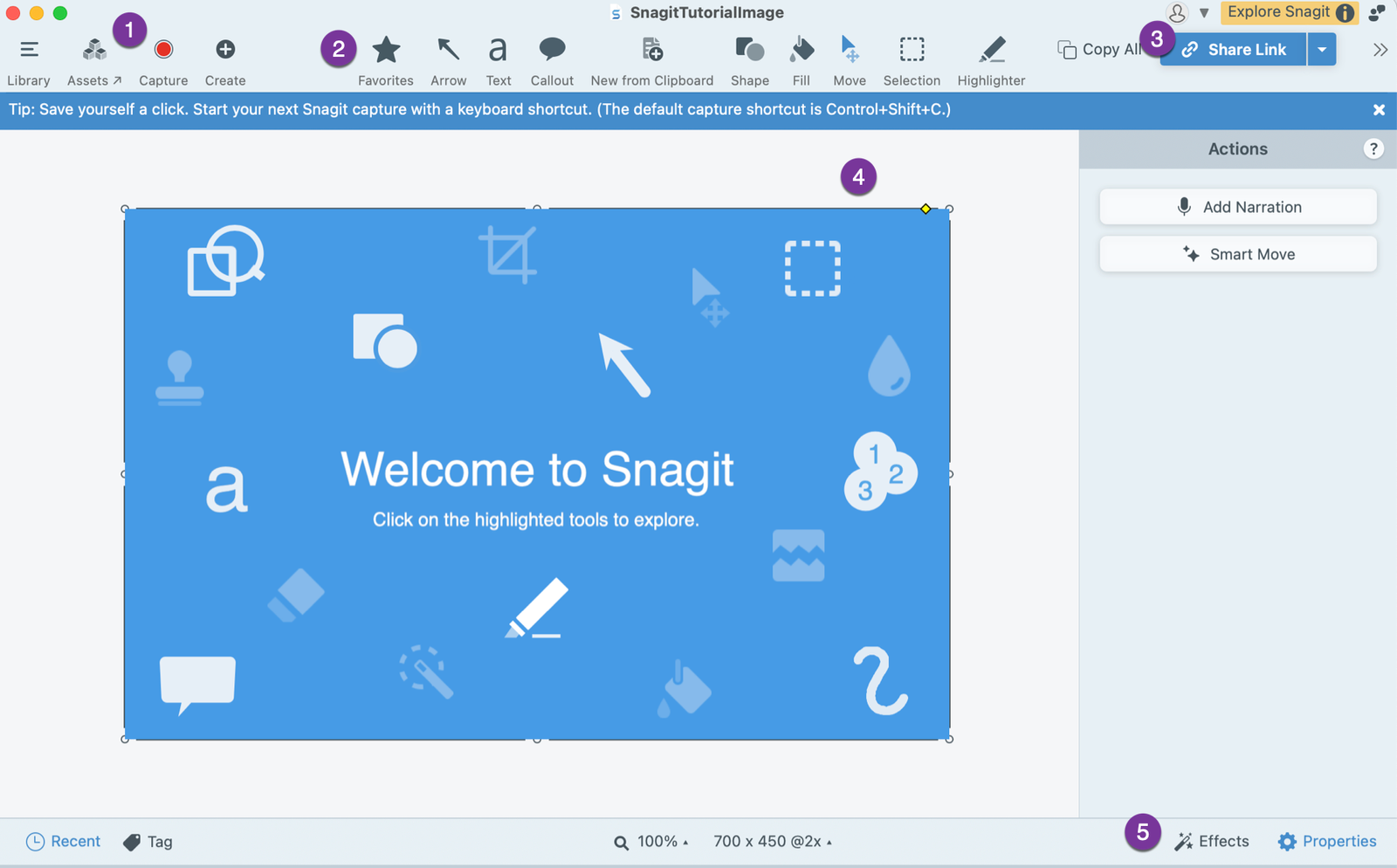
- The Snagit Editor streamlines productivity through its Library, which organizes captures for quick access and searching, and the Assets section, offering customizable templates, icons, and effects to enhance visuals. The Capture section enables precise screenshot and video recording options, including scrolling captures, while the Create section lets you craft tutorials, GIFs, and step-by-step guides with ease.
- The Tools menu provides powerful editing options, including annotations like arrows, shapes, and callouts to enhance visuals. It also features a highlighter for emphasis, a crop tool for refining captures, and the ability to blur sensitive information. These tools make it easy to customize your images and create professional-quality visuals with minimal effort.
- The Sharing section simplifies distributing your content with seamless integration to platforms like email, Google Drive, Dropbox, and social media. You can also directly share visuals to apps like Slack, Word, and PowerPoint. Customizable presets ensure fast and consistent sharing, whether you’re sending files, embedding images, or collaborating in real-time. This flexibility makes Snagit an efficient tool for sharing polished work across various channels.
- The Canvas area is the workspace where your captured images or videos are displayed and edited. It’s where you can apply tools, annotations, and effects, crop or resize visuals, and make other customizations. The canvas provides a clear and detailed view of your content, allowing you to fine-tune every element to create professional-quality results. It’s essentially the heart of the editing process, offering a flexible space for creative adjustments.
- The Effects section enhances your visuals with a variety of professional-grade options. You can apply drop shadows, borders, color adjustments, and edge effects to make your captures stand out.
Final Verdict and Recommendations: Snagit vs Snipping Tool
If you’re looking for a screen capture tool that goes beyond the basics, Snagit is a top-tier choice. With its powerful editing tools, advanced capture options, and seamless sharing capabilities, it’s perfect for professionals, educators, and content creators. Unlike the Snipping Tool, Snagit offers features like video recording, text extraction, and robust templates, making it an all-in-one solution for polished visuals and workflows. For anyone serious about productivity and quality, Snagit is well worth the investment.
Need a free color picking tool? Check out my article for this awesome free browser extension ColorZilla!